How to set up the Pain Squad™ app
- Download the Pain Squad™ app from iTunes.
- Launch the app by touching the Pain Squad™ icon.
- Read the app disclaimer – if you don’t know what a word or sentence means ask your parent or guardian. Touch “I Agree” to continue.
- Click on the ‘Play’ button and choose how many weeks you want to play the game.
- Set up reminders by clicking on the tab called “Survey Times.” You can choose when you want to fill in the surveys.
- All → set the same survey time everyday.
- Individual → set different survey times for each day (this is best used when you have a certain activity each week in the evening – i.e. tutor session, support group, etc.).
- Your Pain Squad™ app is ready to use – remember it will start one day after you set up the survey times!
Quick survey tips!
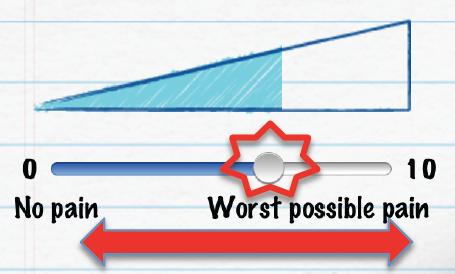
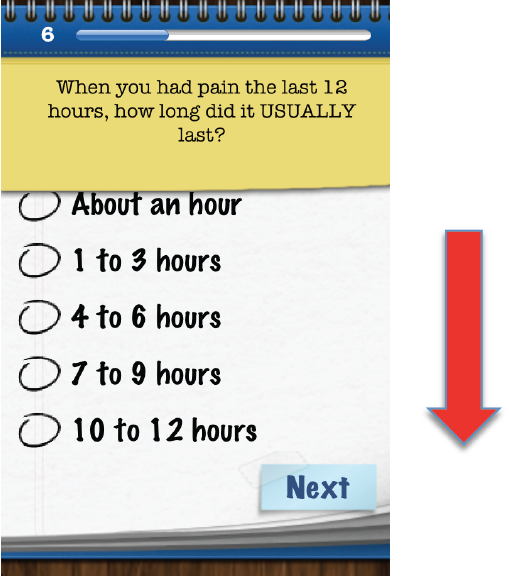
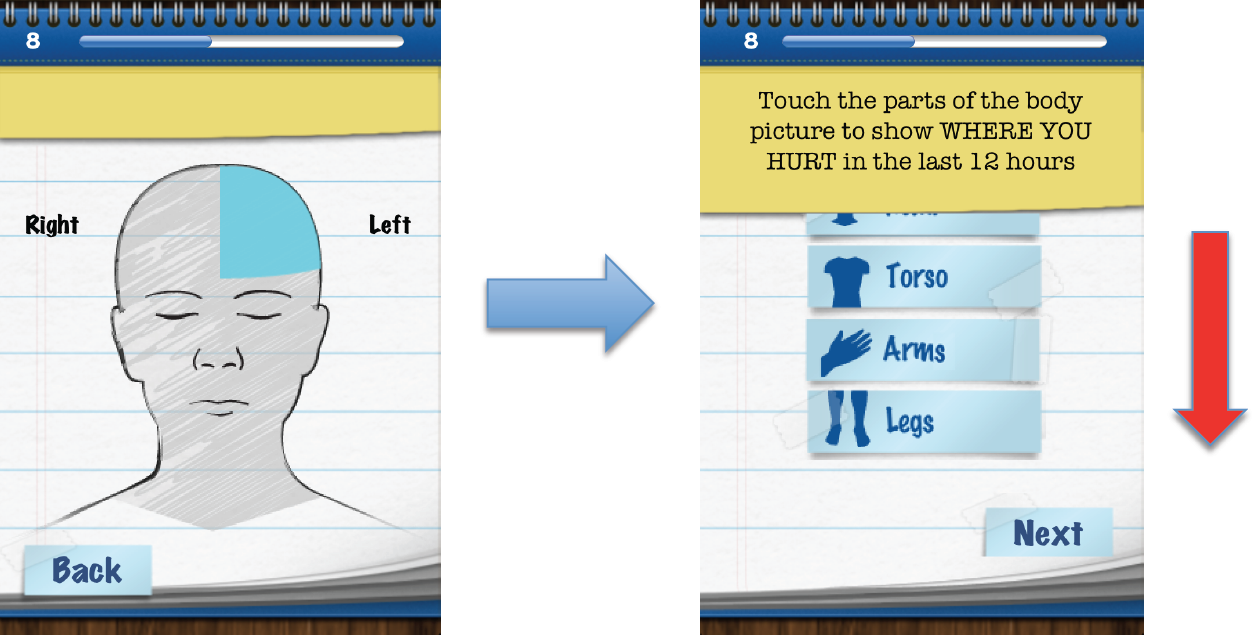
How to view the pain diary entry charts
- On the home screen of the app, click on the tab labeled “Reports.”
- At the bottom of the screen, there are four graph icons which represent the different pain charts you can view:
- Pain intensity – chart of your pain level
- Causes of pain – chart of causes of your pain
- Effects of pain – chart of the effect pain has on your daily activities
- Actions taken: medicines & other therapies – chart of the things you do you help manage your pain
- Click on each icon to see the pain chart
How to share your pain diary entry charts
- On the home screen of the app, click on the tab labeled “Reports.”
- At the bottom right hand side of the screen, there is an icon labeled “Share” – click on that icon.
- There are two options for the charts:
- Preview → see all the charts at once by clicking on the tab and scrolling down.
- Send Reports → send a PDF of all the reports to yourself to print out and bring to your health-care provider OR send the reports directly to your health-care provider if they provided you with their email.
