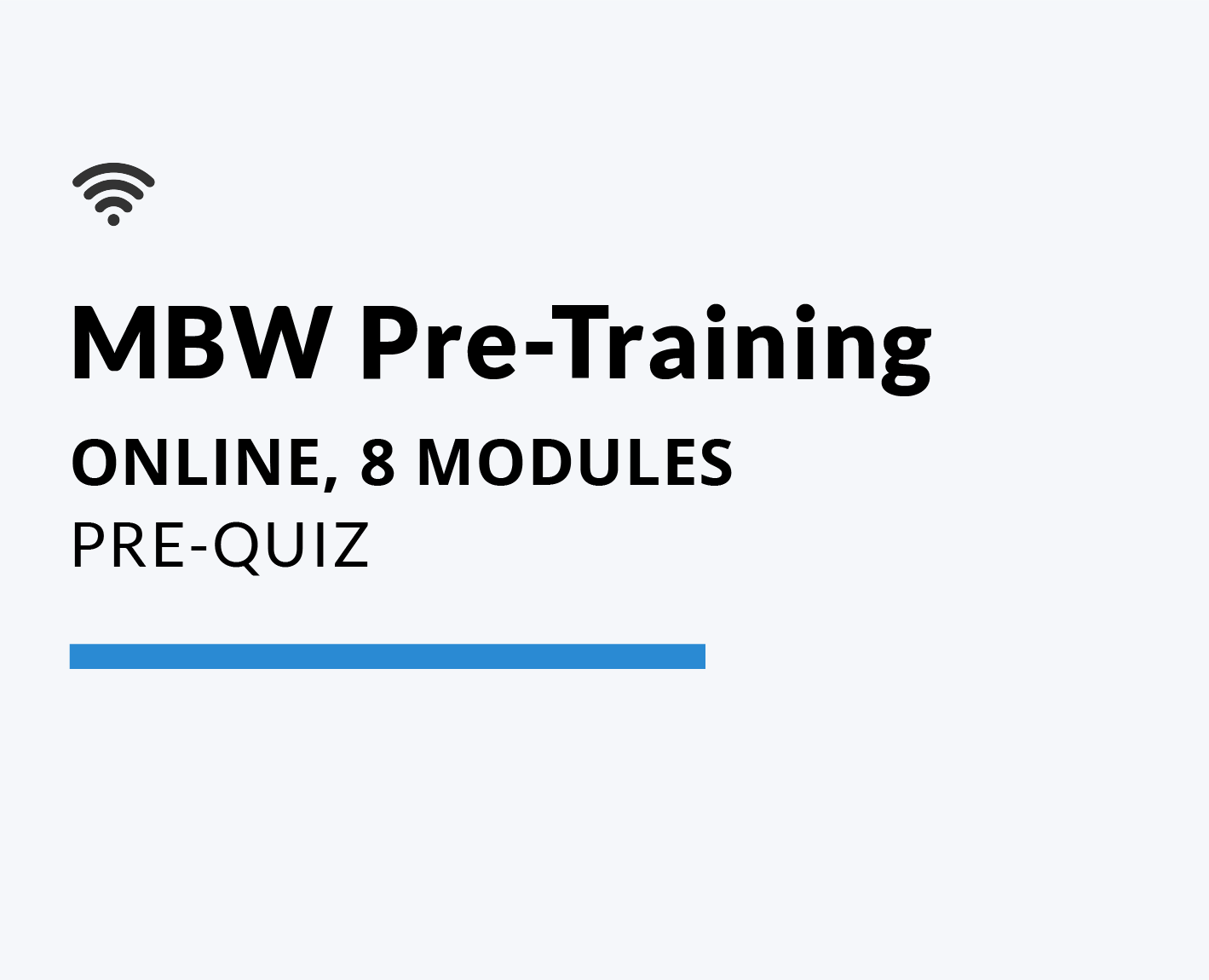ONLINE TRAINING MODULES
Welcome to the MBW online training page! The responsive and interactive e-learning platform will guide you through the different lessons within each module. The online training also adapts effortlessly to all devices (ie. phone, tablet, desktop). In addition, these online modules will be accessible for you to review at any time. If you run into any technical difficulties, please feel free to leave us a message at mbw.centre@sickkids.ca.
MBW PRE-TRAINING
The MBW Pre-Training module provides background information about the multiple breath nitrogen washout in preparation for the 1-day hands-on training session with the Exhalyzer® D held at The Hospital for Sick Children. All participants are encouraged to review the pre-training lessons to familiarize themselves with the MBW test and Exhalyzer® D equipment. After completing the lessons proceed to the pre-training quiz.
Select the icon to begin the online pre-training.
MBW POST-TRAINING
The MBW Post-Training module includes two additional MBW lessons and should be completed after attending our one day hands on session. After reviewing the modules proceed to the Knowledge Test and Course Evaluation. On successful completion of the knowledge test, we will invite you to collect and submit practice traces towards your MBW operator qualification.
Select the icon to begin the online post-training.
TROUBLESHOOTING
Please note: If you are unable to view the module on your device, please enable Flash on Google Chrome (Flash) or Firefox (Shockwave Flash). Follow the general instructions below — or select the external links to enable Flash plugin on your web browser. If you are still unable to access the online training, please don’t hesitate to send us an email at mbw.centre@sickkids.ca.
Change your default Flash settings
- Choose “Always ask to run Flash” so it can’t run without your permission. Only allow Flash to run on websites that you trust.
- On your computer, open Chrome.
- At the top right, click More and then Settings.
- At the bottom, click Advanced.
- Under “Privacy and security,” click Content settings.
- Click Flash.
- Turn on Allow sites to run Flash.
- Turn OFF Ask first (only for instances when you are using the online training)
Change your default Shockwave Flash settings
- Open Firefox on your computer
- At the top right > Tools > Add-ons
- Select Plugins
- In the list of Add-ons, look for Shockwave Flash (another name for Flash Player) and check the status that appears to the right of the plug-in name
- Select Always Activate.
- Close the dialog box